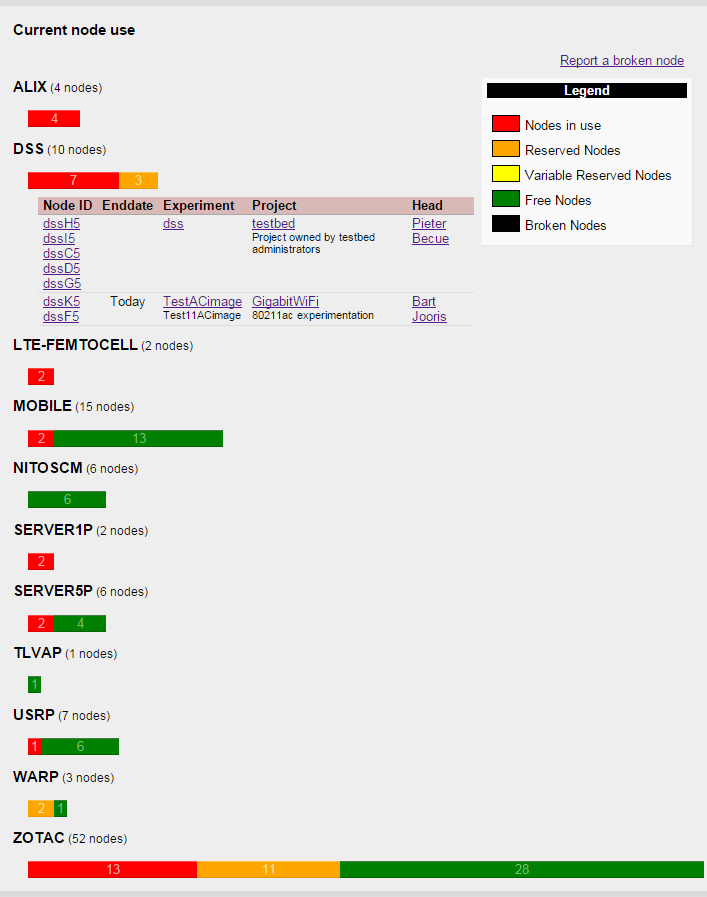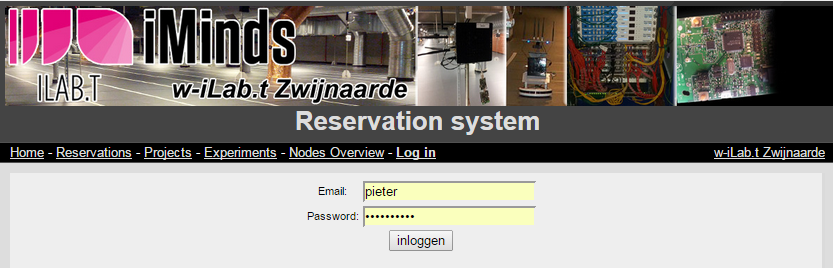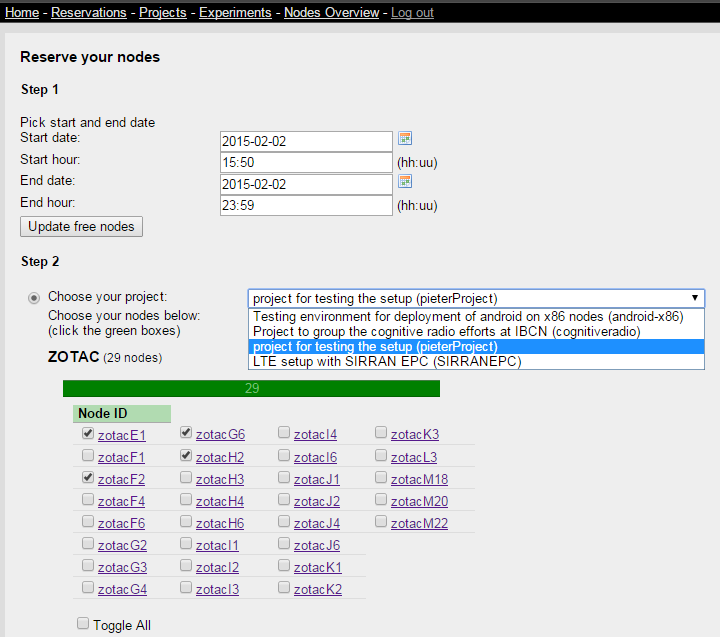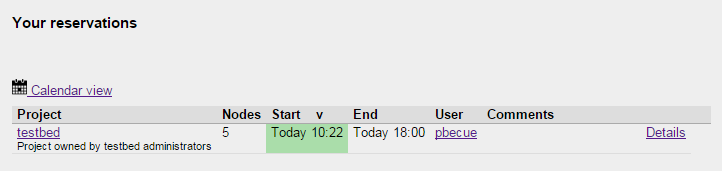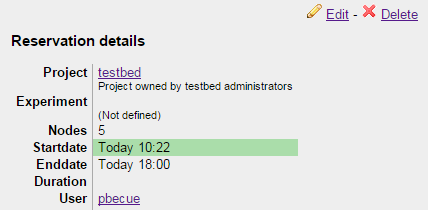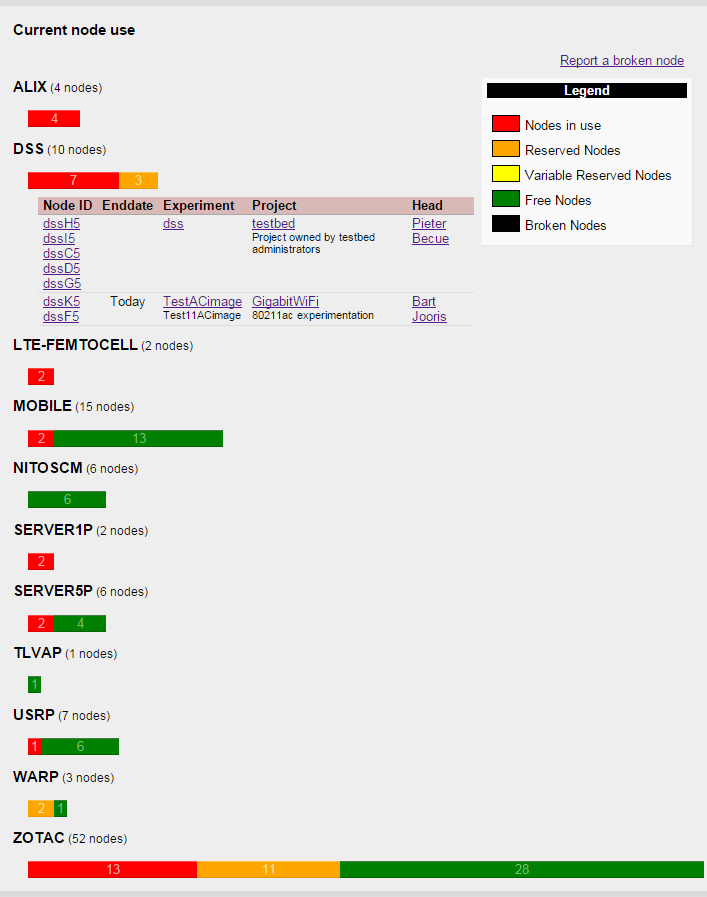Make a reservation (users of OLD emulab interface)
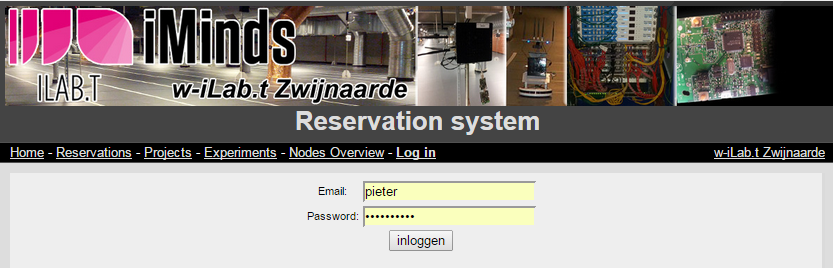
- Once you are succesfully logged in, click on New reservation on the top right of the Reservations tab.
- Fill in the time slot details and click Update free nodes to see which nodes are still available during the given time slot.
- Choose the project for which you want to insert a reservation. Since nodes are reserved on a project basis, this implies that all members of that project will be able to use the nodes. During a reserved time slot, you can swap in & out as many experiments as you want.
- Click the green bar for the desired node type and select some of the nodes. If no green bar is shown for a given type, this means that no nodes are available during that time slot.
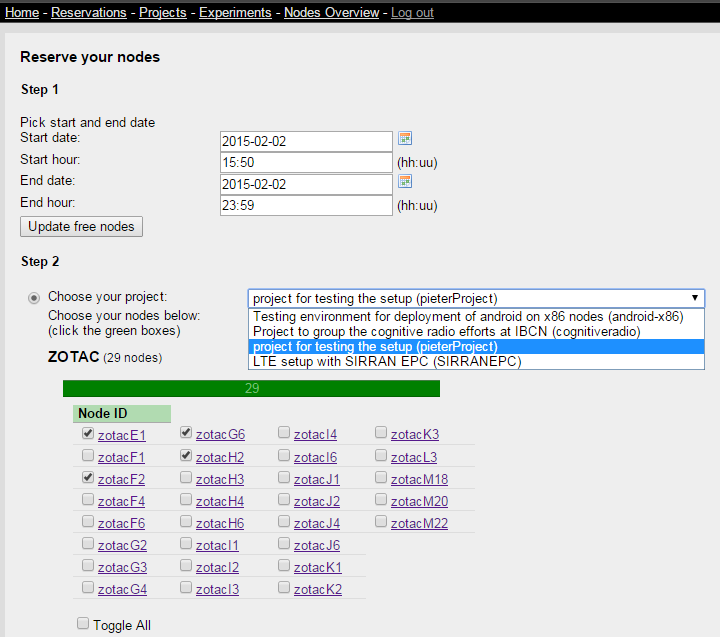
- If you have extra requirements (e.g. if you want a clean 2.4 or 5GHz spectrum during your experiment), just mention them in the Comments field.

- Browse to the Reservations tab to see your reservations. Note that on the top right of that page, you can chose to see only Your reservations or All reservations.
- There is also a more user friendly view of the calendar available here: w-iLab.2 Reservation calendar.
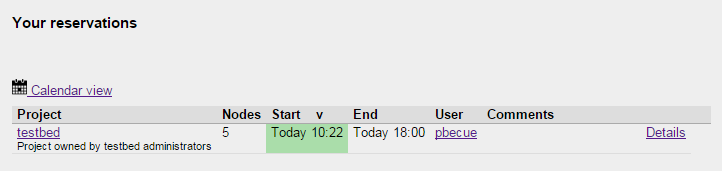
- If you want to edit (change time slot, nodes, project) your reservation, click on Details first.
- Next, click on Edit , make your modifications and click change when you are done.
- If you want to delete your reservation, go to the reservation details first, and then click Delete.
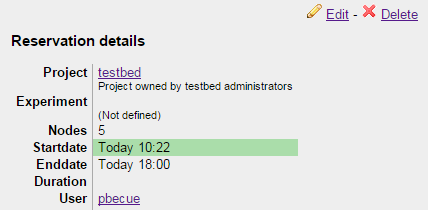
- To get an overview of all reserved nodes, click on the Nodes Overview tab.
- On the right, you can select both the Current State Overview and the Reserved Nodes Overview. Fill in a time and date on the Reserved Nodes Overview page to see which nodes are reserved by whom.