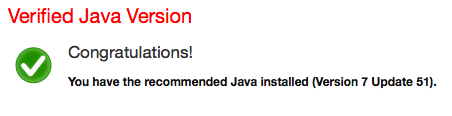Starting jFed on OS X¶
On OS X, you need two things to run jFed succesfully:
- Java 8 (the default Java versions installed by Apple, is Java 6), see recent version of Java JRE
- In recent OS X versions, you may also need to lower security settings, which depends when you use Firefox (Changing OS X Security Settings (needed for Firefox, not for Safari)) or Safari (Changing Safari Security Setting (Safari only)).
Installing the Java 8 JRE¶
You need to have a recent version of Java 8 JRE installed on your Mac. You can verify which version is currently installed on http://www.java.com/verify.
If your computer fails the verification, you can download the most recent Java 8 JRE from http://www.java.com, as shown in the screenshots below.
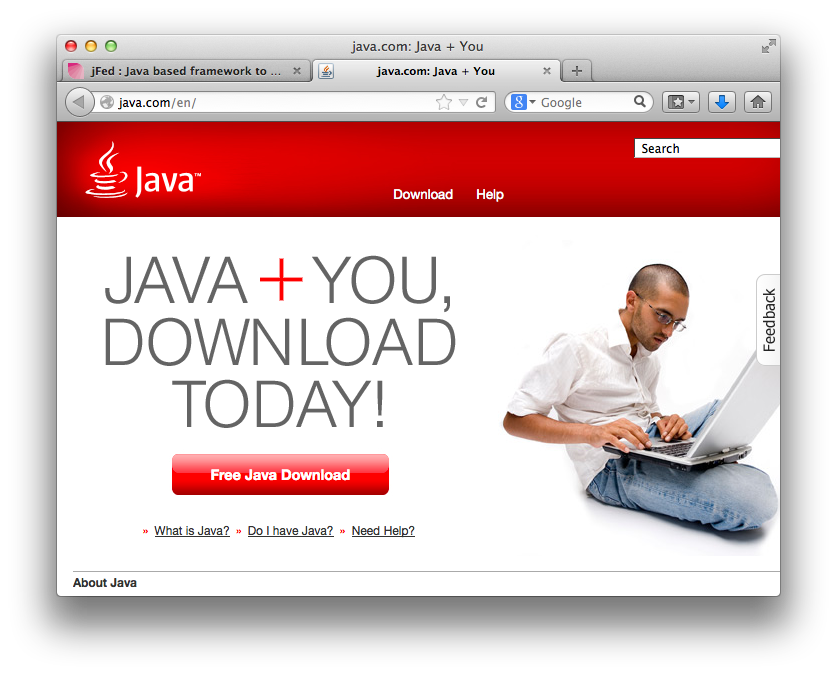
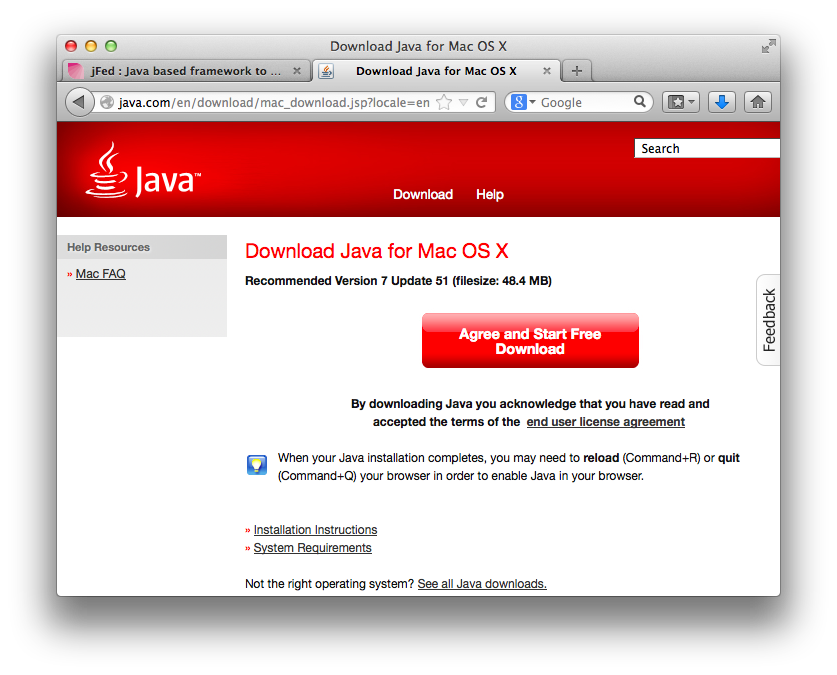
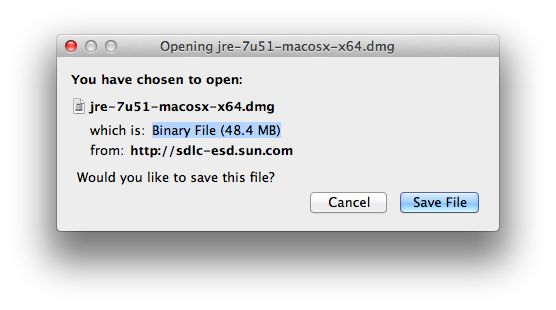
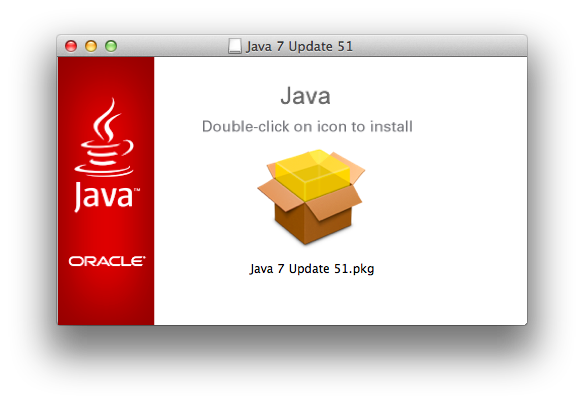
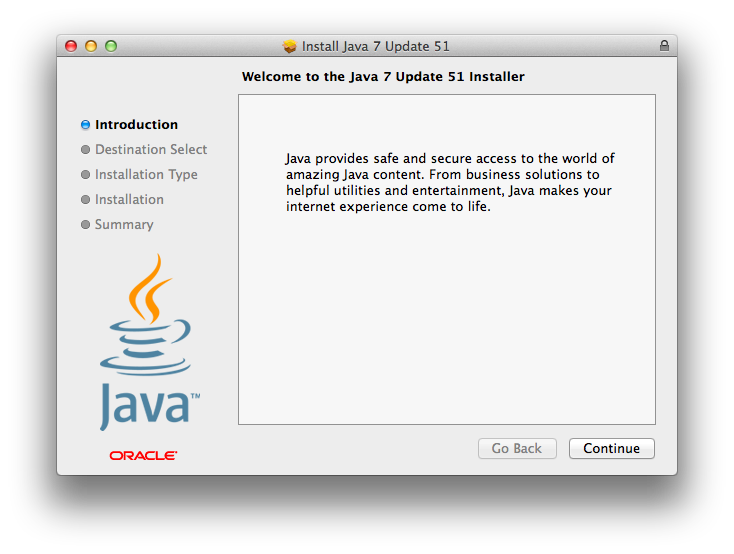
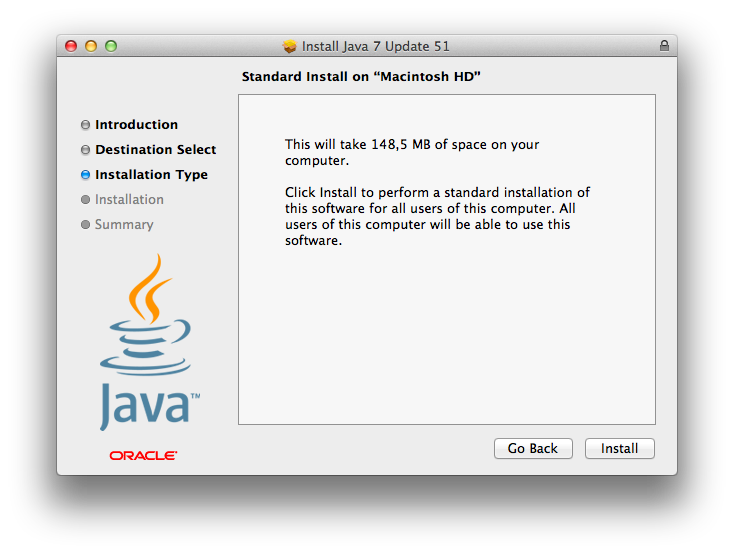
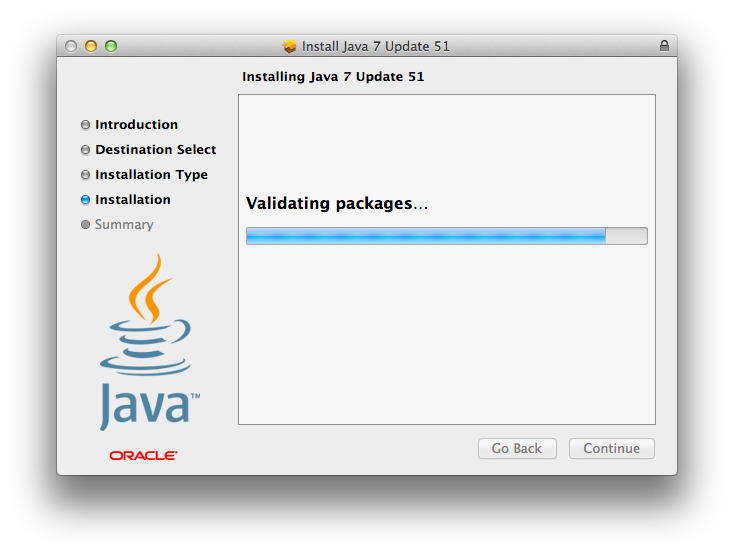
Changing OS X Security Settings (needed for Firefox, not for Safari)¶
By default, OS X does not allow applications outside of the App Store (such as jFed) to run. This causes the error "jfed-exerimenter.jnlp" can't be opened because it is from an unidentified developer. to appear.
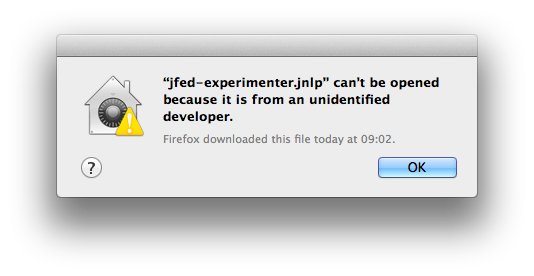
You can change this setting by following these steps:
- Open
System Preferences
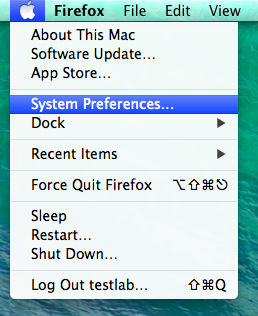
- Open
Security & Privacy
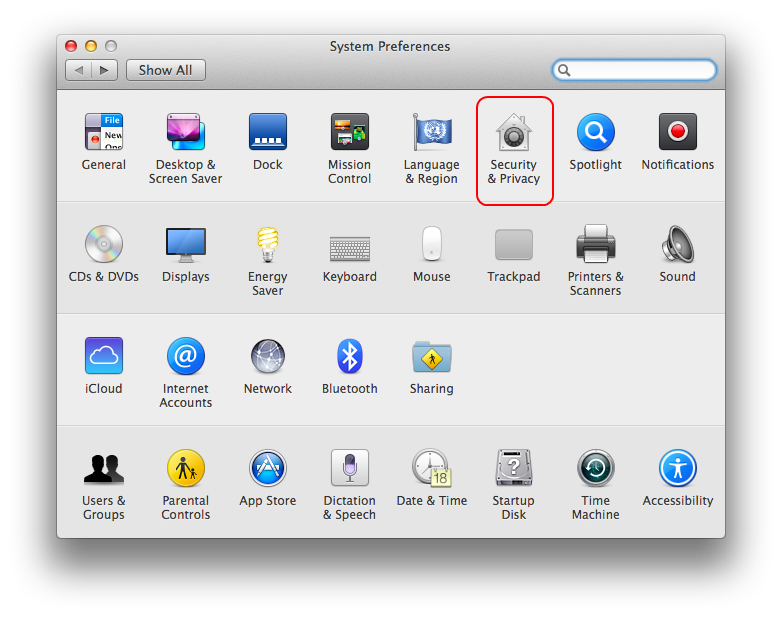
- Unlock your settings by clicking on the lock in the bottom-left corner
- Change
Allow apps downloaded from:toAnywhere
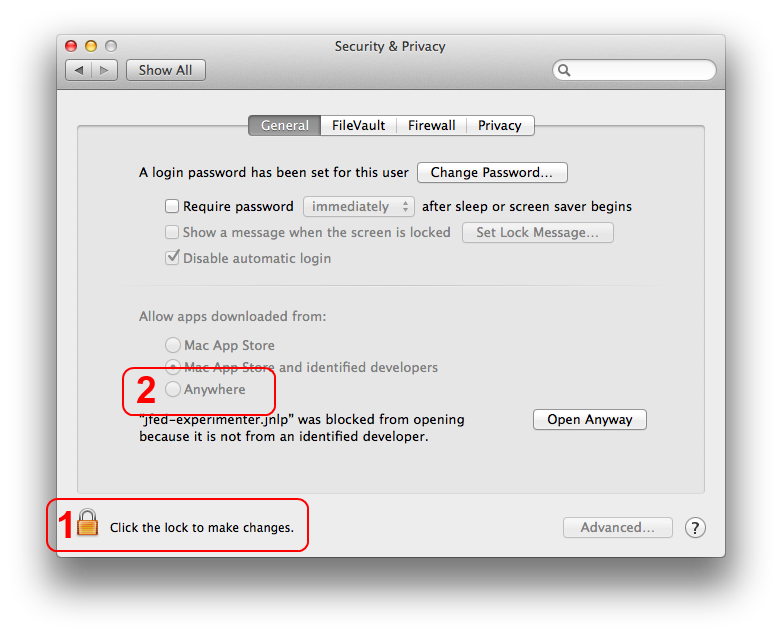
- Click
Allow from anywherein the confirmation popup
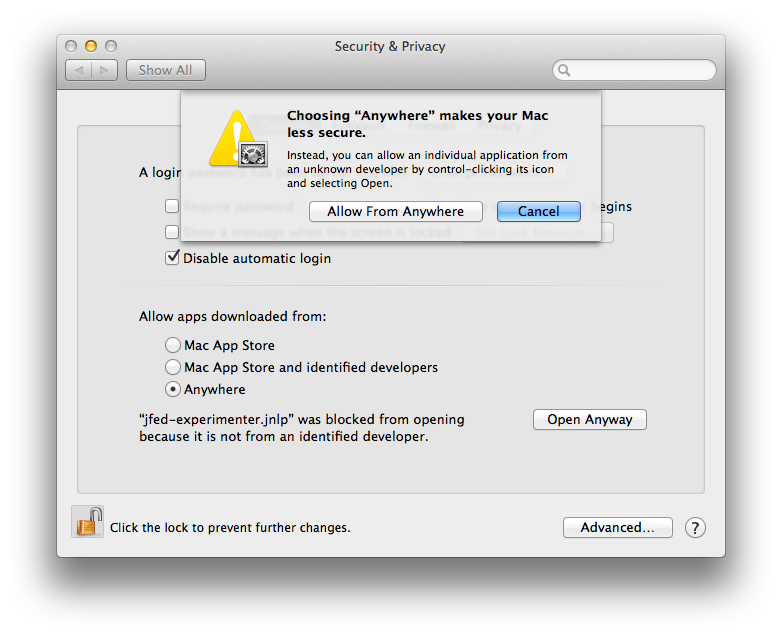
Changing Safari Security Setting (Safari only)¶
By default, Safari sandboxes Java applications and doesn’t give them permission to access the filesystem. This causes jFed to fail, as it needs disk access to access your user certificate.
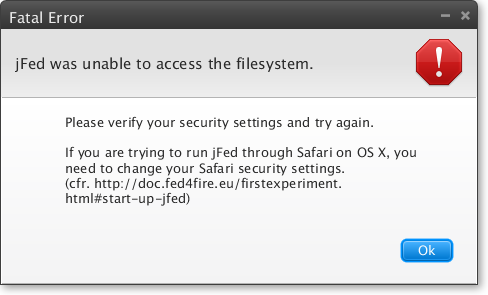
When you encounter problems starting jFed, you can explicitly allow filesystem access by following these steps:
- Open Safari’s
Preferences
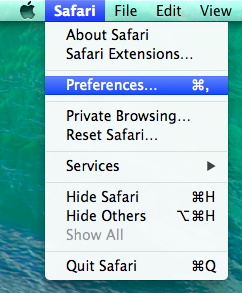
- Go to the tab
Securityand openManage Website Settings..
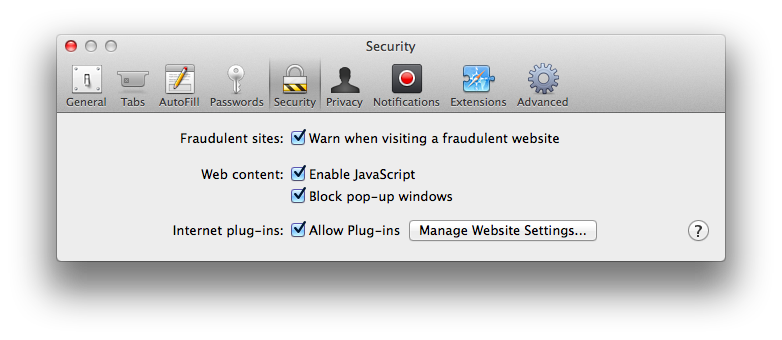
- Change the setting for
jfed.iminds.befromAllowtoRun in Unsafe Mode`.
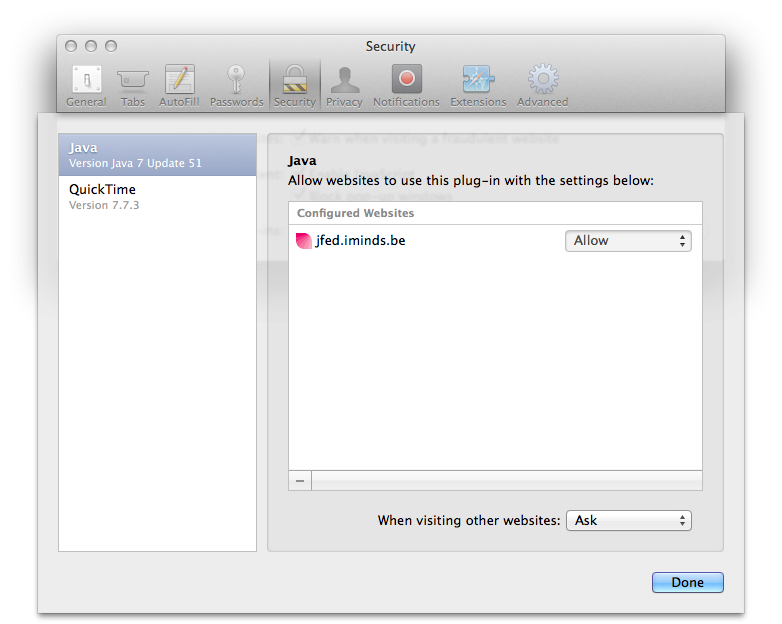
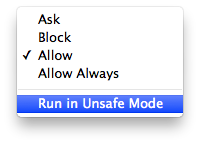
- Click
Trustin the confirmation popup
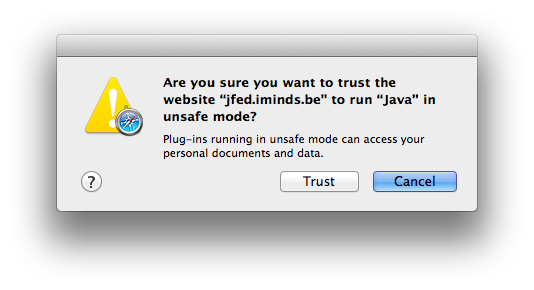
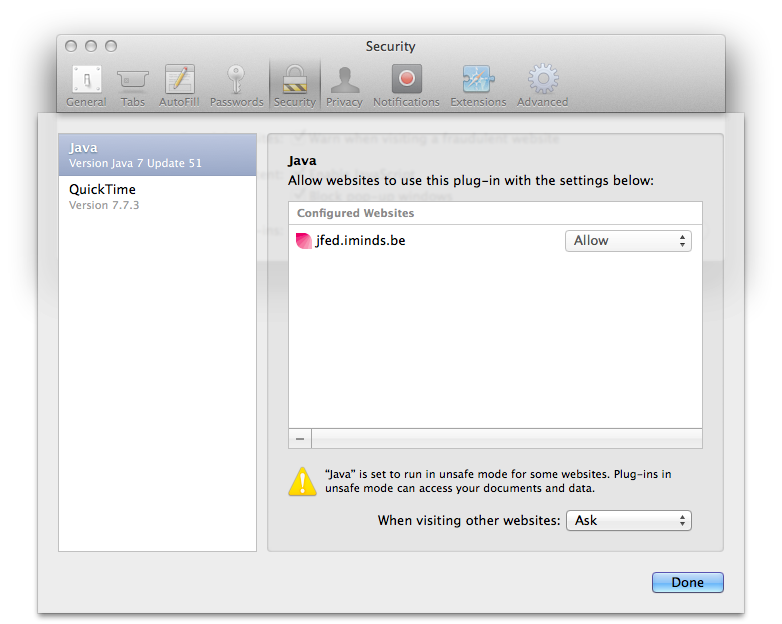
 jFed
jFed